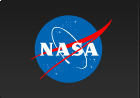Running SkyView on Your Machine
In addition to running SkyView on the Web, you can run SkyView in applications and scripts on your local machine. SkyView supports two different approaches for this.- Using the Skyview-in-a-Jar
all of the image processing is done on your machine. Source survey data is retrieved over the Web as needed but all the processing occurs on your machine. Running the JAR locally enables you to control the processing. You need not share resources with other users and you have many more options for customization.
- Alternatively you can use SkyView batch scripts to access SkyView files generated on our Web server. We provide two simple Perl scripts that you can use to download images in a command line environment. Alternatively you can easily build URLs and download them using widely available tools like wget or curl or other software. Accessing the Web pages through our scripts or other software may be easier for occasional use and means that one gets the advantages of bug fixes and new surveys without needing to download updates software.
Since the SkyView web server is itself running the same software packaged in the SkyView-in-a-Jar you can use the User's Guide to get a detailed understanding of all of the arguments that are available for either approach. On this page we briefly describe how URLs are parsed into settings that are passed into the Web server's SkyView-in-a-Jar and then review some of the most commonly used settings.
SkyView-In-A-Jar
When SkyView-in-a-Jar is run from the command line, settings may
be given in input files or on the command line using keyword=value
strings. When we access SkyView over the Web, settings are extracted
simply by taking the CGI keyword=value parameters
and making them the settings
for the run. The user is free to specify any settings
with the exception of the the location of the output files (Output)
and caches (Cache). Some settings do not make much
sense in the Web environment but typically they are ignored if they
cannot be used.
SkyView web server scripts
Another easy way to build and retrieve SkyView URLs is using the
skvbatch and webquery Perl scripts we provide (skvbatch calls webquery). These are old and very simple Perl scripts and may not work behind firewalls. To address this problem we have recently created the skvbatch_wget.pl Perl script that uses wget, a more robust retrieval package that runs on most UNIX-like operating systems as well as Microsoft Windows. wget is included with most systems. To download wget or get more information visit the GNU website.
Downloads:
It is also possible to build the URL explicitly and using wget or curl may be your easiest option, or feel free to modify our scripts to your requirements.Note: The AF_INET and SOCK_STREAM values in webquery (lines 62 and 63) are operating system dependent. Please check your socket.h file (usually located in /usr/sys/include/sys or something similar) for the proper values and update webquery accordingly. You may also need to change the first lines of the scripts to point to your local version of perl.
To use these just enter something like the following examples (syntax is the same for skvbatch and skvbatch_wget):
skvbatch file=FILE [key=Value key=Value etc.]
Examples
Example 1
skvbatch file=example1.fits position='+12 34, -10 23' \
Survey='Digitized Sky Survey'
Example 2
skvbatch file=example2.fits Position=hd184927 \
Survey='Digitized Sky Survey' LUT=Fire \
Coordinates='Galactic'
Example 3
skvbatch file=example3.fits Position='+12 34, -10 28' \
Catalog='SAO STAR CATALOG' Size=5 Pixels=500
Example 4
Perl script to do multiple queries
#!/usr/bin/perl
$i = 0;
@array = ("'3c273'","'0 41, +41 5'","'crab nebula'",
"'14 21 23.2, -12 24.3'");
foreach (@array) {
$i++;
$filename="example$i.gif";
system("skvbatch Position=$_ Survey='Digitized Sky Survey'
Catalog='HST guide stars (1.1)' Return=gif Grid
Pixels=400,200 file=$filename");
}
Example 5
Perl script to retrieve a RGB image
Retrieving an RGB images with a skvbatch script is slightly more involved.
The skvbatch script was designed with the idea of the user retrieving a
single output file. In a typical SkyView request there are two images
produced: the FITS file and the quicklook image. The user gets to pick
the image they want by specifying the return format. However with RGB
requests there are four images produced and three of them are in the same
format. We currently do not provide a way of parametrizing the request
to get the specific file the user wanted. However we do provide a way
to get back the stem that SkyView is using in generating all of the
files. The "return=filename" parameter setting can be used. This returns
just a single string which you can use to build the full URLs pointing
to any of the files generated in the RGB image construction. If, for
example, skvbatch returns a value XXX then the four files are:
https://skyview.gsfc.nasa.gov/tempspace/fits/XXX_1.fits
https://skyview.gsfc.nasa.gov/tempspace/fits/XXX_2.fits
https://skyview.gsfc.nasa.gov/tempspace/fits/XXX_3.fits
https://skyview.gsfc.nasa.gov/tempspace/fits/XXX_rgb.jpg
With this stem you can easily retrieve the JPEG image directly. Here
is a little C shell script that you can use to get RGB JPEGs.
#!/bin/csh
set name=`skvbatch survey=dss,dss2b,dss2r rgb=t position=3c273 return=filename`
wget https://skyview.gsfc.nasa.gov/tempspace/fits/${name}_rgb.jpg -O rgb.jpg
Notes
The file argument is case sensitive since it is handled locally by the Perl scripts. The keywords sent to SkyView are not case sensitive, nor are most (but not all) values.Once executed, a FITS file is returned into the file specified on the command line (or to standard output if no file is given).
Quotes are only necessary for values that contain blank spaces.
URL examples
Fits data and images can also be accessed via a URL. The parameters below can also be used to customize your URL request. As an example, the following link would return a 300x300 (default size) Digitized Sky Survey FITS file centered at RA 14.5, Dec 36.5:https://skyview.gsfc.nasa.gov/cgi-bin/images?Survey=digitized+sky+survey&position=14.5,36.5&Return=FITS
The following returns an GIF image with a grid and catalog overlay:
https://skyview.gsfc.nasa.gov/cgi-bin/images?Position=mkn421&Survey=HRI&Coordinates=Galactic&Grid=&Catalog=hipparcos&Return=GIF
Commonly Used Parameters
We briefly review a few of the most commonly used settings, but the User's guide describes nearly 100 different settings. Note that the keywords used here differ from earlier versions of the Batch interface. Those earlier keywords are also supported. Section 2.4 on Batch Compatibility mode in the User's Guide discusses the support of the earlier style of keywords.
Required:
Position=name/value - Coordinate position or name
Survey=survey[,survey,...] - Survey[s] to generate images from
Optional:
Coordinates=value - Coordinate system (e.g., J2000, B1950, Galactic, ICRS)
Projection=proj - Map projection (Tan, Sin, Car, Ait, Zea, Csc)
Scaling=scl - Brightness scaling (Log, Linear, Sqrt, HistEq)
Size=size[,size] - The size[s] of the image in degrees. If only
one value is given the image is square.
Pixels=n[,m] - The number of pixels in the image. If only one
value is given the height and width are the same.
Catalog=catalogs[,catalog] - The name of the catalog[s] to be queried. Each name
can be a HEASARC short name, a Vizier catalog name,
or a VO Cone Search base URL.
Smooth=value[,value] - dimension[s] of smoothing box.
Sampler=samp - Sampling to use (NN, Lin, Clip, Lanczos, Spline)
Resolver=res - Resolver to translate names to coordinates
(SIMBAD-NED, NED-SIMBAD, NED, SIMBAD)
Grid=[Coords] - Overlay a grid on the image [in a given coordinate system]
LUT=name - Use the given lookup table to translate brightness to color.
Contour=survey[,scale[min,max[,nlevel]]]
- Overlay contours from the given survey using
the given scaling (Linear, Log, Sqrt). The
user can optionally specify the range and number
of contours.
RGB - If this is specified three values are
expected in the survey field and these
will be used to generate a three-color
image as Red/Green/Blue.
SkyView Home | Help | Survey Information | Non-Astronomers Interface | Query Form